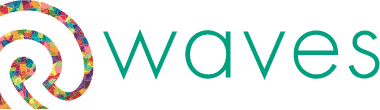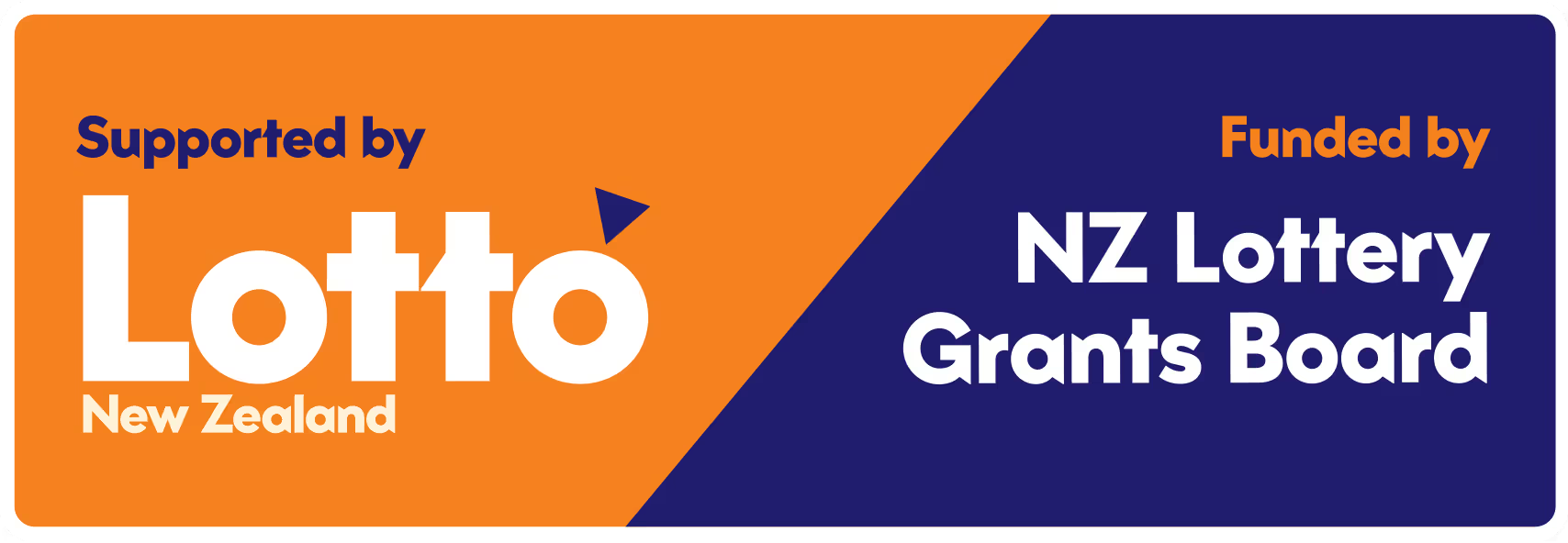Cover Your Tracks
If you are experiencing family violence, it is essential that you know how to cover your online tracks in order to protect your safety.

Understanding the Importance of Online Privacy
For people experiencing family violence, accessing websites such as ours could put them at risk if their online activities are being monitored.
The Quick Exit button is at the bottom of every page. If you need to leave our website immediately, click the button, and you will instantly be redirected to Stuff.co.nz
Advice and guidance to help keep yourself safe can be found below.
Stay Safe
Use private browsing or incognito mode, clear your history regularly, and ensure your devices are secure.
Be Aware
Recognise signs of digital monitoring, avoid saving passwords on shared devices, and be cautious when sharing personal details online.
Get Support
If you're concerned about your online safety, reach out to a trusted support service for guidance and advice.
Keeping Yourself Safe Online
If you are searching for information about family violence support, it’s important to protect your privacy. Many web browsers store records of the websites you visit, emails you send, and searches you perform. Below are steps to help keep your online activity private.
General Online Security
Keeping your online activity private starts with basic security precautions. If you have access to a safe computer, such as one at a library, workplace, or trusted friend’s house, consider using it instead of your personal device. If you need to use your own, here are key steps to stay safe:
- Log out of all accounts after using email, social media, or banking services.
- Use strong passwords and avoid saving them on shared or monitored devices.
- Turn on two-factor authentication (2FA) for important accounts like email, banking, and social media.
- Regularly check which devices are logged into your accounts and remove any that you don’t recognise.
- Turn off location sharing on apps, social media, and your phone settings.
If you suspect someone is monitoring your activity, make small changes gradually to avoid raising suspicion.
How an Abuser Can Track Your Activity
Even if you delete your browsing history, your activity may still be tracked in different ways. Abusers often use:
- Browsing history – A record of websites visited, stored by your internet browser.
- Search history – Even if you clear your browser history, search engines like Google or Bing may save past searches.
- Saved passwords & autofill – Browsers often store login details, allowing someone else to access your accounts.
- Spyware or tracking apps – Some abusers install hidden software that records keystrokes, location, and even messages.
- Social media monitoring – An abuser may follow your activity, track your friends list, or use mutual connections to gather information.
If you think your device has been compromised, follow the steps below to remove unwanted access.
Quick Exit Button – Immediate Safety Feature
If you need to leave this page quickly, use the Quick Exit button at the top of the screen. This button will:
- Instantly redirect you to Stuff.co.nz (a neutral news website).
- Disable the Back button, preventing someone from returning to this page.
Even after using the Quick Exit button, clear your browsing history to ensure no record remains of your visit.
Private Browsing & Clearing Your History
Browsing in private mode helps prevent websites from being stored in your history. However, it’s still a good idea to clear specific entries afterwards.
Use Private Browsing Mode
Private or incognito mode prevents your browser from saving history. Open a private window before searching:
- Chrome & Edge: Press Ctrl + Shift + N (Windows) or Command + Shift + N (Mac).
- Firefox: Press Ctrl + Shift + P.
- Safari: Open a new tab, then tap Private to browse securely.
Delete Specific Sites from Your History
If you’ve already visited sensitive websites, it’s best to delete only those entries instead of clearing your entire history.
- Chrome & Edge: Press Ctrl + H, right-click a site, and select Delete.
- Safari: Open History, find the site, and delete it manually.
Clear Autofill & Search History
Even if your history is deleted, browsers may still remember past searches or login details. To remove this:
- Chrome & Firefox: Go to Settings > Privacy and clear autofill data.
- Safari: Open Preferences > Autofill and delete saved entries.
If your browser suggests websites when typing in the address bar, you can clear these manually by deleting recent searches.
Protecting Your Device from Tracking
If you suspect your device has been compromised, take steps to remove spyware and secure your accounts.
Check for Spyware or Hidden Tracking Apps
Some abusers install spyware to monitor keystrokes, messages, and online activity. Signs that your device may be compromised include:
- Fast battery drain – Spyware running in the background can quickly deplete power.
- Unusual overheating – If your phone gets warm without reason, an app may be running in secret.
- Slower performance – If your phone lags more than usual, there may be hidden software at work.
To check for spyware:
- Android: Go to Settings > Privacy > Permission Manager to review app access.
- iPhone: Check Settings > Privacy & Security to see what apps can access sensitive data.
Remove Suspicious Devices from Accounts
If an abuser has logged into your accounts, you can remove their access through security settings:
- Google: Use Google Security Checkup to remove unrecognised devices.
- Apple: Check Settings > [Your Name] > Devices and remove any unknown logins.
- Facebook & Instagram: Go to Security Settings > Where You’re Logged In and sign out of unfamiliar locations.
Turn Off Location Tracking
Many apps track your location automatically. You can disable location access in phone settings:
- iPhone: Go to Settings > Privacy & Security > Location Services and adjust permissions.
- Android: Open Settings > Location and disable tracking for specific apps.
If possible, avoid sharing location in social media posts or allowing apps like Google Maps to track your movements.
Emergency Safety Steps
If you are in immediate danger or planning to leave, take these extra precautions:
- Memorise or write down emergency contacts in case you lose access to your phone.
- Keep an emergency bag ready with ID, cash, keys, and important documents.
- Use a prepaid phone or a trusted contact’s device for private communication.
- Enable SOS settings on your phone to quickly call for help if needed.
Many smartphones allow you to press the power button multiple times to activate an emergency call or alert a trusted contact. Check your phone settings to see if this feature is available.
Helpful Resources for More Information
For more detailed guidance on digital safety and family violence support, visit:
- NetSafe NZ – Online privacy and security tips.
- Women’s Refuge NZ – Support for women experiencing family violence.
- Are You OK? – Family violence support and advice.
- Google Safety Checkup – Review and secure your Google account.
- Apple ID Security – Remove unwanted devices and secure Apple accounts.
Emergency support and where to get help
WAVES is not a direct service provider. We are not able to provide support to those experiencing family violence. If you are looking for family violence support services in West Auckland, please view the Service Directory.
Emergency support for urgent situations
If you or someone you know is in immediate danger, call 111 (if it is unsafe to speak, press 55).
Our service directory also has a list of national helplines that can provide immediate phone and text support.
Access support services
Search our directory for a snapshot of services available in West Auckland.
- Family violence support – Refuge, crisis support, counselling and programmes.
- Kaupapa Māori services
- Elder abuse services
- Family and child services
- Pacific and ethnic services